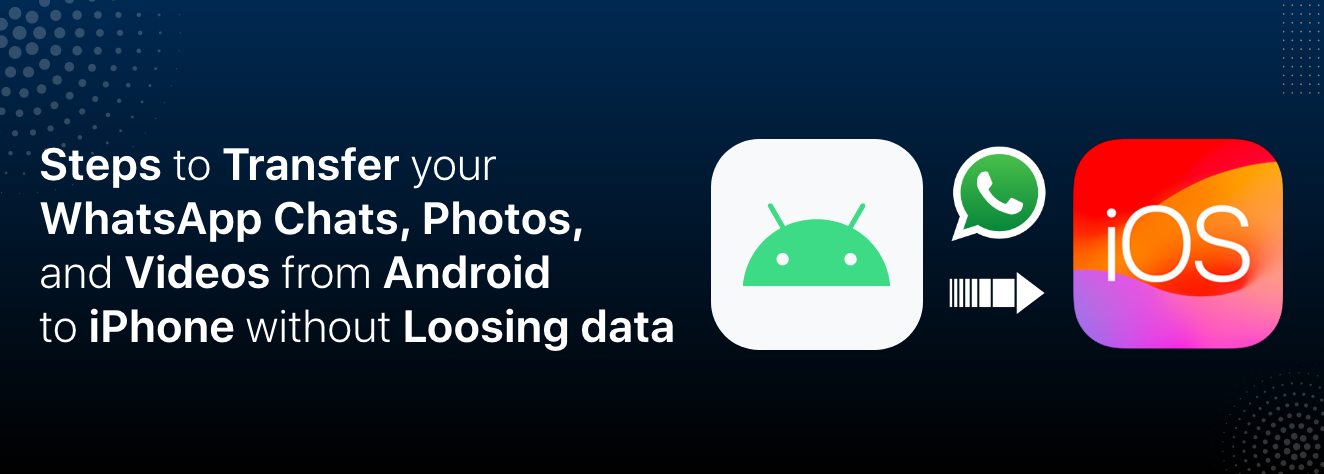Steps to Transfer your WhatsApp Chats, Photos, and Videos from Android to iPhone without Losing data
/ 04, Sep, 2023
Are you tired of the hassle involved in moving your WhatsApp data from your Android phone to the latest iPhone? Have you missed or skipped selecting your WhatsApp data while Data transferring?
Well, the perfect solution for you – Move to iOS app (which you can install through Google Play Store or you can scan the QR code to install the app on your new iOS device, Which eases your data transfer from Android to iOS ). With this App in your Android phone you can transfer your WhatsApp data easily to your new iOS device.
But If you are trying to restore your WhatsApp chat backup after setting up your new iPhone device then you need to factory reset your iPhone and re-initiate the setup process to move the WhatsApp data from your old Android device to iPhone.
Check this 5 simple & easy steps to transfer your data from Android to iPhone or old iPhone to new iPhone, if you want to know more about “Move to iOS” app or Data transfer from Android to iPhone, iPhone to iPhone.
How to transfer WhatsApp from Android to iPhone?
When you are switching from Android to iOS, you can transfer your WhatsApp data (includes your account information, profile photo, individual chats, group chats, chat history, media, and settings). But you can't transfer your WhatsApp call history or display name.
Before you start, make sure your iOS device is (iOS 15.5 or above) and your old android device is Android OS Lollipop, SDK 21 or above. You also need to make sure that the WhatsApp Android version 2.22.7.74 or above is installed in your android device. You also need to use the same phone number to login your WhatsApp account. As the data transfer process takes time make sure your both devices are plugged-in to charge.
Here are steps to follow on how to move your WhatsApp data from Android to iPhone:
-
Download the "Move to iOS" app. Open the app and follow the on screen instructions.
-
Turn on your iPhone and follow the on-screen instructions. During the process a code will be displayed on your iPhone.
-
Type-in the code displayed on your iPhone in your Android device when prompted.
-
During the process when you're asked to select the data to be transferred from Android to iPhone, select WhatsApp along with the other data files.
-
Click "Start" on your Android phone to allow WhatsApp and others to prepare the data for transfering.
-
During the data transfer, you will be logged out from your Android phone but don't worry; tap "Next" to return to the Move to iOS app.
-
Tap "Continue" to start the transfer process.
-
Wait for the Move to iOS app to confirm the complete transfer.
-
Sign in to WhatsApp with the same phone number you used for Android.
-
Select "Start" when prompted, and allow the process to run.
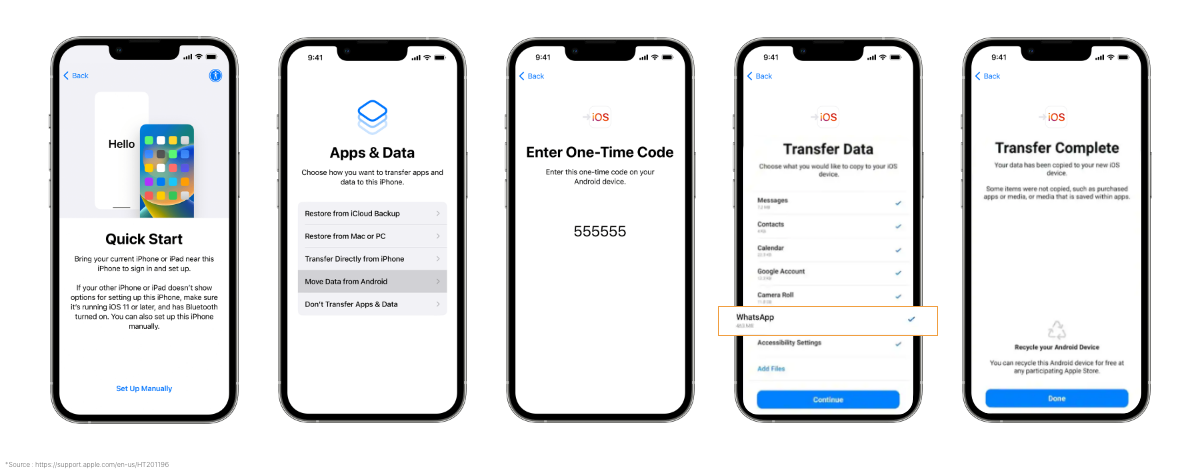
Note :
-
The transferred data will be in the cloud once you make an iCloud backup.
-
WhatsApp won't automatically see the transmitted data.
-
Your Android phone will still have the data unless you delete WhatsApp or wipe your phone.
In case you miss import option or skipped selecting Whatsapp while transfering data and looking for restoring your WhatsApp data then follow these steps
-
Make sure that your iPhone is reset to factory and
-
On your Android phone, re-register for WhatsApp.
-
With Move to iOS on your Android phone, you can start a new transfer.
Note: You can only restore the chat history that was already backed up in your Android device before activation of WhatsApp in your new iPhone.
Transferring WhatsApp data from Android to iPhone has some limitations. Firstly, call history cannot be transmitted. The display name & your payment messages won't move from your Android phone to your new iPhone.
Having trouble transferring WhatsApp chat history or losing WhatsApp chat history while moving from Android to iOS?
Well, it might be because you could not choose what kind of data to transfer on WhatsApp, making you end up with extra files that could make the backup fail, as the Move to iOS app may transfer all types of data, including unnecessary files(junk files, duplicate files etc), which could cause the backup to fail.
Manage your storage before you backup your WhatsApp and then transfer your data from Android to iPhone to avoid .
Want to know how Find My App Will Help You Locate Your Lost or Misplaced Apple devices ?
Stay tuned to know more!
For more such content follow us on our Instagram handle @aptronixindia

 Sign in
Sign in  Account
Account