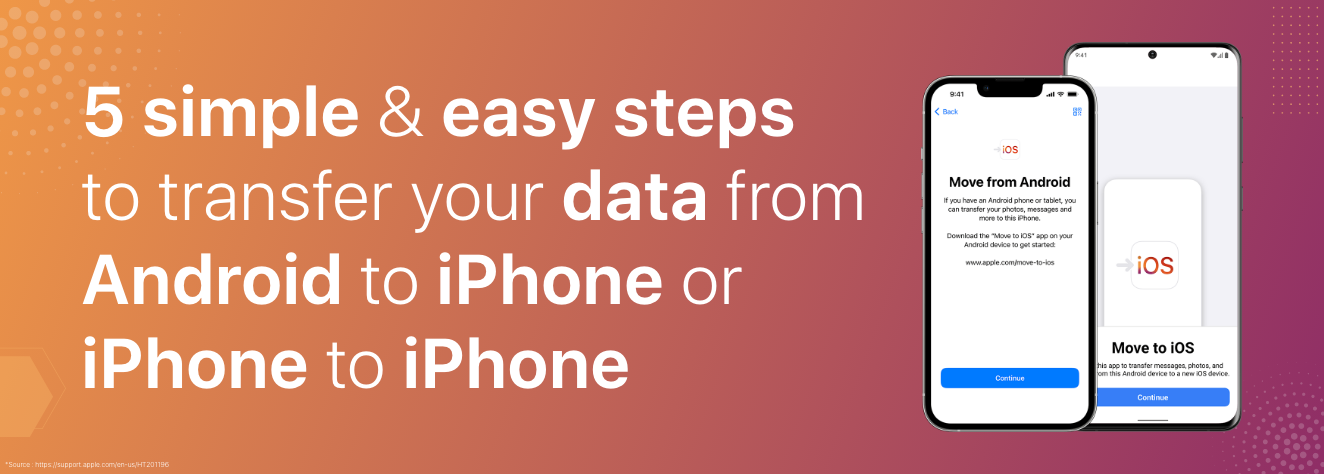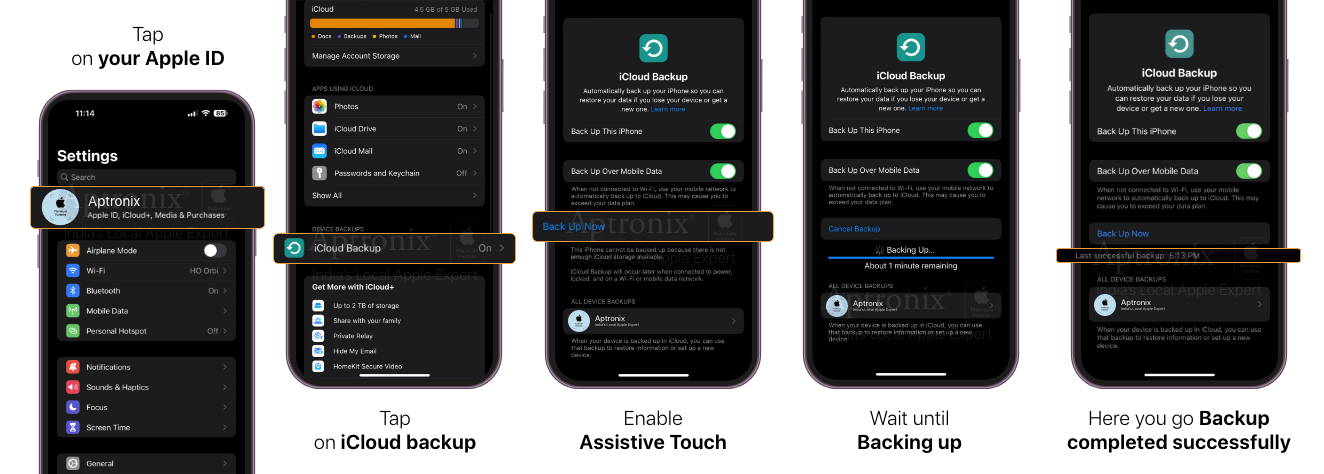5 simple & easy steps to transfer your data from Android to iPhone or old iPhone to new iPhone
/ 01, Sep, 2023
Ready to make a move from Android to iPhone?
Well with the Move to iOS app (if you don’t have the Move to iOS app in your android device then you can tap on the QR code option on your new iOS device which will take you to the Google Play store after scanning the QR code) and these simple steps, the transition from Android to iOS can be a breeze!
Check out to know how to transfer data from Android to iOS in a few simple and easy steps!
Moving your Data from Android to iOS
Moving from Android to iOS is now just a piece of cake! With the user-friendly 'Move to iOS app’ in your android device, transferring contacts, media and more you can transfer data from android to iPhone wirelessly.
To move from android to iPhone you need to make sure your android device has Move to iOS App installed from google Play Store.
Before starting the process make sure to connect your devices to the power source for charging so that the setup process is not interrupted.
Here are the steps to follow on switching from android to iphone:
When you switch on your new iPhone and connect it to Wi-Fi or Data, you can follow an on-screen instruction to "Quick start" your new iPhone.
-
Place your old Android device near your new iPhone before starting the process.
-
Click "Setup Manually" on the Quick Start screen of your new iPhone and later continue following the on-screen instructions.
(If you don't find "Set up Manually" on your new device, restart both devices and follow all the steps again.)
-
After following the on-screen instructions, you will find the " Apps and Data" screen where you can find options to " Move Data from Android to iOS" and wait for the 10-digit or 6-digit code to appear on your iPhone.
*Open the Move to iOS app on your Android device, tap Continue, and read the terms and conditions that appear. To continue, tap Agree.
-
Enter the 10-digit or 6-digit code on your Android device, and now your iOS device will create a temporary Wi-Fi network and ask you to join the network on your Android device.
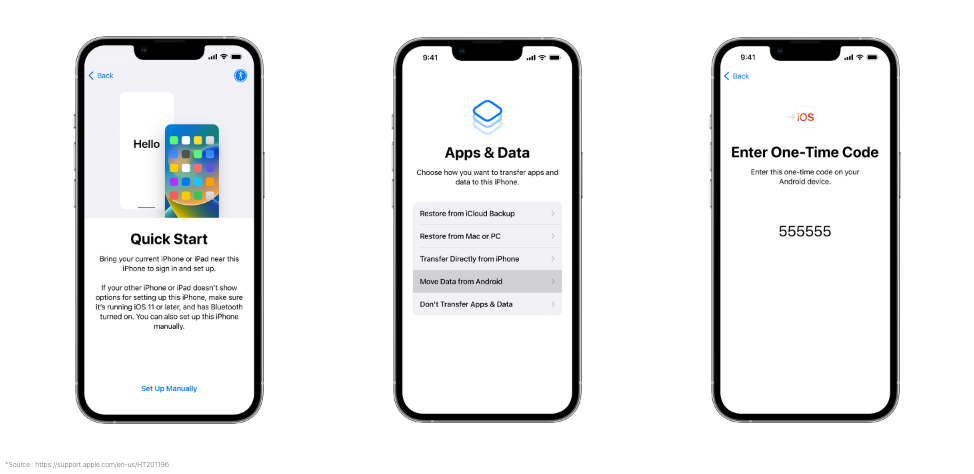
Finally, you will find the "Transfer Data" screen when you finish. Leave both devices for a while for the data to transfer. Make sure your devices are plugged in and charged for the setup to be smooth without any disturbance.
Data that gets transferred from your Android to iPhone include: contacts and message history, Camera photos, videos, albums, files and folders, accessibility settings, display settings, web bookmarks, mail accounts, Whatsapp messages and media calendars. The free Apps your old device has are also available on both Google Play and the App Store. When the data transfer is completed, you can download the free apps that were matched from the App Store.
After the loading bar completes on your iOS device, tap on Done in your Android device and then tap Continue on your iOS device & Follow the on-screen instructions.
Here are a few steps on how to transfer data from android to iPhone if you accidentally completed setting up your new iPhone.
Make sure of installing the "Move to iOS" app on your old Android device from the Google Play Store.
-
Reset your iPhone by going to Settings > General > Reset > Erase All Content and Settings.
-
Follow the onscreen instructions to set up your iPhone until you reach the Apps & Data screen and select "Move Data from Android" and wait for the Transfer Data screen to appear.
-
Open the "Move to iOS app" on your old Android device and click "Continue."
-
Agree to the terms and conditions and tap "Next."
-
Now enter the code displayed on your new iOS device and wait for the "Transfer Data" screen to appear.
When you finish the process you can select the data you want to transfer from your android to iOS. Leave your devices for a while for the data to transfer.
Moving your Data from Old iPhone to New iPhone
Transferring data from the old iPhone to the new iPhone is as simple as blinking your eye! All you need to do is backup your data from your old iOS device.
-
How to backup data on an iPhone? > Open Settings on your old iPhone > go to iCloud > click on Backup Now and wait for the Backup to complete.
-
Now switch on the new iPhone and follow the onscreen instructions until you reach your new iPhone's Apps & Data screen once you switch on.
-
Click on "Restore from iCloud backup" on your Apps and Data screen
-
Sign in with your iCloud Apple ID on your new iPhone.
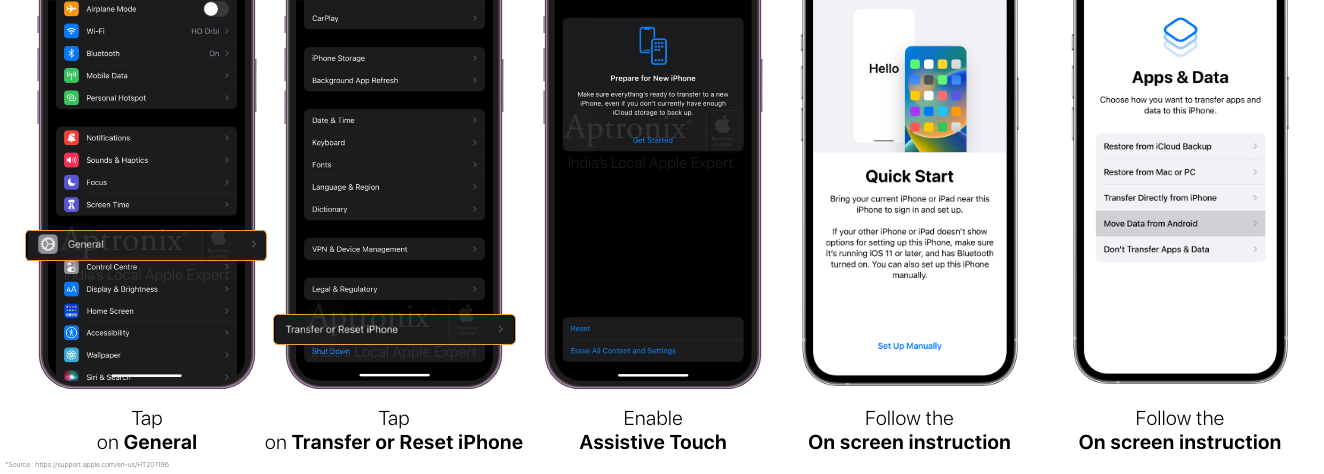
-
Wait while the data gets transferred from the most recent iCloud backup to the new iPhone.
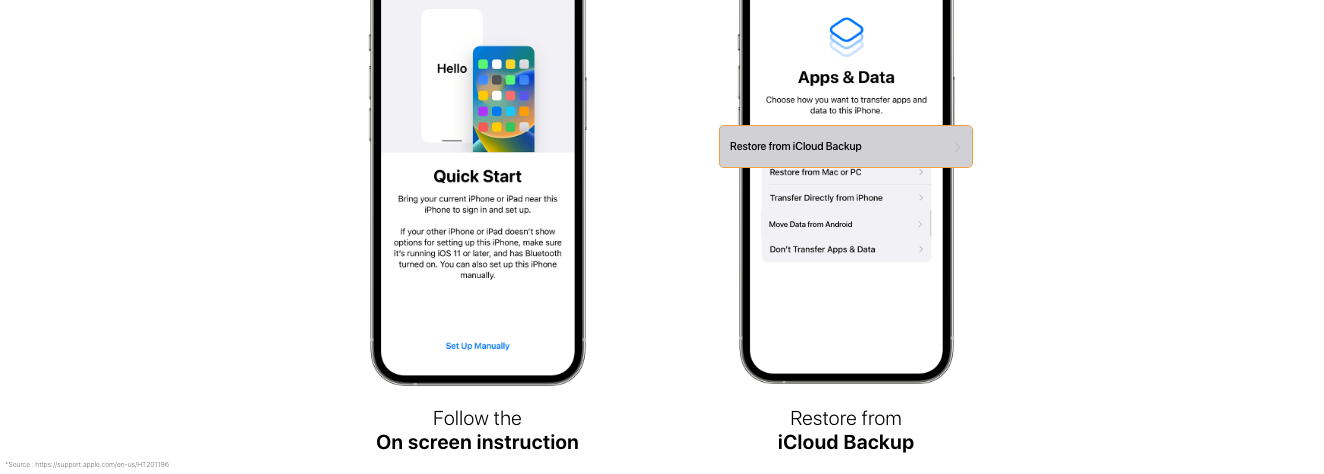
And there you have it! Your data has successfully moved from your old iOS device to your new iPhone with just a few easy and simple steps.
Want to know how you can transfer your whatsapp data from Android to iOS?
Stay tuned to know more!
For more such content follow us on our Instagram handle @aptronixindia
All copyrights@ are reserved to Aptronix.

 Sign in
Sign in  Account
Account